Does a User Lose Access to My Project's Git When Removed from the App Dashboard?
When it comes to managing collaborators on your Crowdbotics project, understanding the impact of adding or removing users from the App Dashboard is crucial. Let's explore what happens to a user's access to your project's Git repository when they are removed:
-
Adding Collaborators:
-
Collaborative Environment: Adding users to your project fosters teamwork, enabling multiple developers to work together on the same app.
-
Access to Git Repository: Collaborators gain access to the Git repository, allowing them to clone, pull, push, and make changes to the project's codebase.
-
Dashboard Privileges: Users can view project details, tasks, and issues from the project dashboard, ensuring transparency and coordinated efforts.
-
-
Removing Users:
-
Revoking Repository Access: When a user is removed from the project, their access to the Git repository is immediately revoked.
-
No Further Git Interaction: Removed users cannot interact with the Git repository associated with your project. This includes pulling updates, pushing changes, or viewing code.
-
Project Dashboard Access: Additionally, their access to the project dashboard is also disabled, preventing them from viewing project progress or tasks.
-
-
Security and Permissions:
-
Protecting Project Data: Removing a user enhances project security by ensuring that former collaborators cannot access or modify sensitive project data.
-
Data Integrity: It helps maintain the integrity of your project's codebase, preventing unauthorized modifications or accidental changes.
-
Clear Access Control: Project owners have clear control over who can interact with the project's code, ensuring that only authorized individuals have Git repository access.
-
-
Re-Adding Collaborators:
-
Restoring Access: Should the need arise, you can easily re-add users to the project, restoring their access to the Git repository and project dashboard.
-
Seamless Transition: Re-added users can seamlessly resume their contributions, pulling the latest updates, pushing changes, and collaborating with the team.
-
-
Project Continuity and Management:
-
Maintaining Progress: Removing a user does not affect the existing code or project progress. The codebase remains intact, preserving the project's current state.
-
Effective Team Management: It allows project owners to manage team composition effectively, adjusting collaborator roles and permissions as needed.
-
Here are the steps to remove a team member from your Crowdbotics project:
-
Login: Visit https://app.crowdbotics.com/dashboard/ and log into your account.
-
Find Your App: Locate your app from the Apps list on your dashboard.
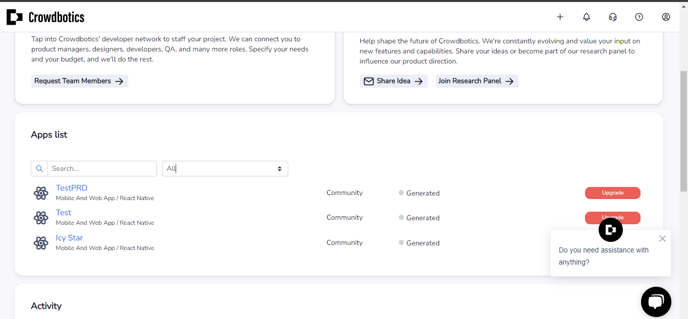
-
Access Team Members: Click on "Team Members" on the left-hand side menu.
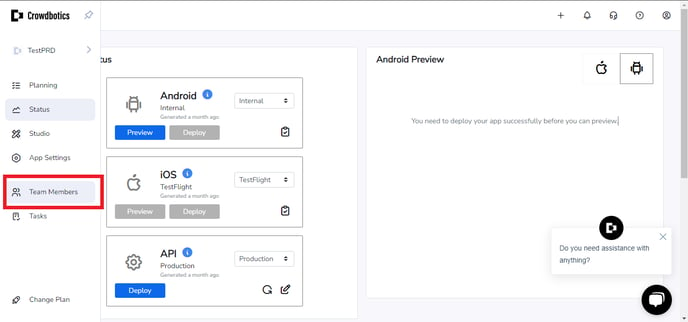
-
Remove User: Locate the team member you want to remove under their username. Click on the "User X" icon under the "Actions" column next to their name.
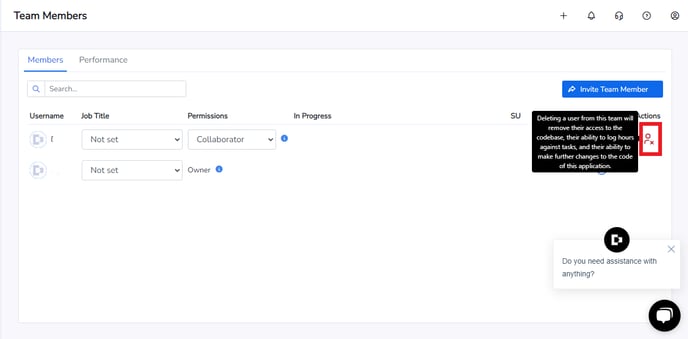
-
Confirm Removal: A confirmation prompt will appear. Confirm that you want to remove the team member.
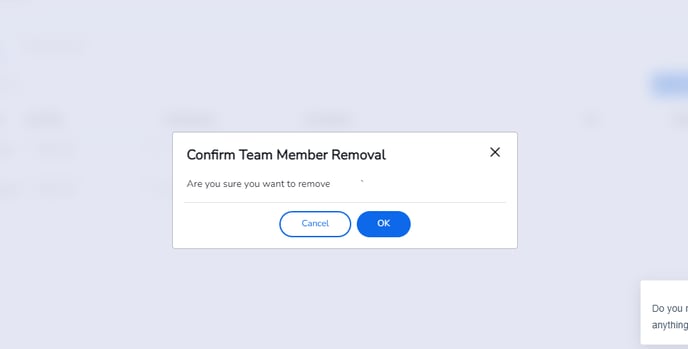
By following these steps, the team member will be removed from your project, revoking their access to the Git repository and project dashboard. This ensures security and control over your project's codebase.
.png?height=120&name=Crowdbotics-Logo-Pos-Black-RGB%20(2).png)