Using PRD AI with Crowdbotics
This guide is designed to assist both new and existing Crowdbotics users in utilizing the PRD AI feature. Whether you are just signing up for Crowdbotics or already have an account, follow the steps outlined below to create your Product Requirements Document (PRD) with AI effortlessly.
For New Users:
If you are new to Crowdbotics and do not have an account yet, here's how to get started with PRD AI:
- Create a Crowdbotics Account:
- Visit Crowdbotics Account Creation page.
- Input your name, email address, and select a password to set up your account.
- Access the PRD AI Feature:
- Once your account is created, you will be directed to the dashboard.
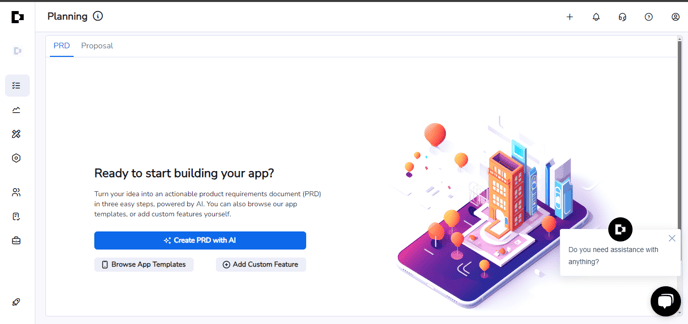
- Look for the blue "Create PRD with AI" button and click on it.
- Once your account is created, you will be directed to the dashboard.
- Create Your PRD:
- Follow the on-screen instructions to start creating your Product Requirements Document using the PRD AI feature.
.png?width=688&height=357&name=Untitled%20(2).png)
For Existing Users:
If you are already a Crowdbotics user, follow these steps to use PRD AI:
- Login to Crowdbotics:
- Go to Crowdbotics Dashboard.
- If prompted, enter your login credentials.
- Create a New App:
- In the dashboard, click on "Create App".
.png?width=670&height=234&name=Untitled%20(3).png)
- In the dashboard, click on "Create App".
- Build Your Application:
- Choose the "Build from Scratch" option on the left-hand side.
- Give your application a name and click on "Create App".
.png?width=688&height=326&name=Untitled%20(4).png)
- Access PRD AI:
- Once your app is created, you will be taken to the app management page.
- Look for the blue "Create PRD with AI" button and click on it.
.png?width=688&height=323&name=Untitled%20(5).png)
- Create Your PRD:
- Follow the provided instructions to start creating your Product Requirements Document using the PRD AI feature.
These steps should help you seamlessly integrate PRD AI into your Crowdbotics workflow, enabling the efficient creation of comprehensive product requirements for your projects. Should you encounter any issues or need further assistance, feel free to reach out to our support team at support@crowdbotics.com for help.
.png?height=120&name=Crowdbotics-Logo-Pos-Black-RGB%20(2).png)