Where is your code that you build with Crowdbotics?
Code Location
When you build with Crowdbotics, your project's code is stored in a GitHub repository. You can access this repository and make edits directly or share access with others to collaborate.
Before proceeding, it is important to register on the Crowdbotics platform if you do not already have an account. To access your project's GitHub repository, you have two options:
1. Connecting Your GitHub Account
- Create a GitHub account (please use the same email as the one used for the Crowbotics account).
- Log in to your GitHub account.
- In the Crowdbotics platform, go to your Account settings and click "Connect" next to the GitHub logo.
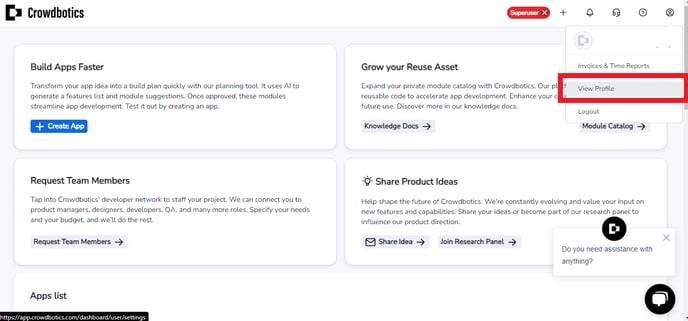

2. Logging in with GitHub
- Visit the Crowdbotics login page.
- Click the "Login with GitHub" button.

- Enter your GitHub login credentials (the email for this account is the same as the one used for the Crowbotics account)

Once your GitHub account is linked to Crowdbotics, you can easily access your project's source code.
Accessing Source Code
To access your project's source code, you need to be a team member. There are two ways to become a team member:
- Create a new project from the Create App page. You will be added as an owner automatically.
- Request an invitation from an existing team member.
Please ensure that you have accepted the invitations sent to your email from Crowdbotics and GitHub. This will ensure that you have access. Once you're a team member, you can view the project repository on GitHub or access it from the Crowdbotics platform.
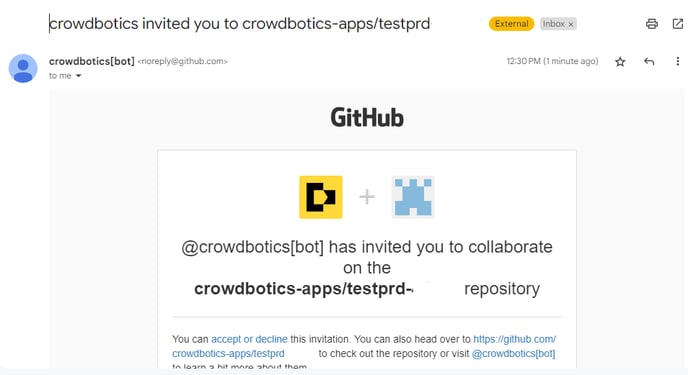
To access your GitHub repository from Crowdbotics:
- Go to your App Dashboard and navigate to the Settings page.
- Click "View Code" in the right-hand panel.

Sending a New GitHub Invitation
If you were previously added to the project without connecting your GitHub account, you may need to be removed and re-added to trigger a new GitHub invitation. Please contact your project manager or Support for assistance.
.png?height=120&name=Crowdbotics-Logo-Pos-Black-RGB%20(2).png)