1. Setting Up Your GitHub Account
- Register for a GitHub account using the same email as your Crowdbotics account.
- Log in to your GitHub account.
2. Connecting Your GitHub Account
- Access your Crowdbotics Account settings.
- Click "View Profile".
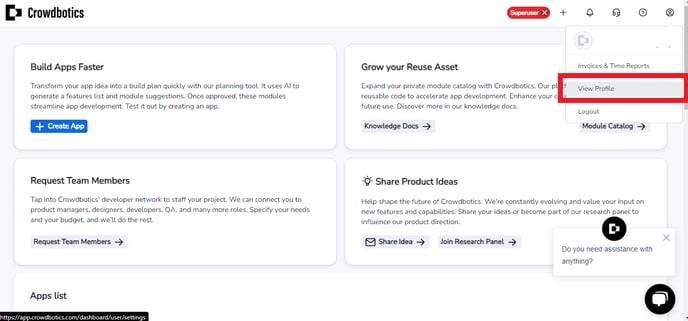
- Click "Connect" next to the GitHub logo.

3. Logging in with GitHub
- Visit the Crowdbotics login page.
- Click "Login with GitHub."

- Enter your GitHub login credentials (using the email associated with your Crowdbotics account).
Once your GitHub account is linked to Crowdbotics, you can easily access your project's source code.
Navigating to Your GitHub Repository from Crowdbotics
- Go to your App Dashboard and access the App Settings page.
- Click "View Code" in the right-hand panel.

In order to connect to GitHub and access your project's code, you will need to upgrade your account to a paid plan. Rest assured, once connected, you can download your code at any time as it belongs to you.
.png?height=120&name=Crowdbotics-Logo-Pos-Black-RGB%20(2).png)