How to Delete Your Build on Crowdbotics
If you're ready to remove your app from Crowdbotics, follow these simple steps to delete your build securely:
Step 1: Log in to Crowdbotics
Begin by logging in to your Crowdbotics account using your credentials.
Step 2: Find and Open Your App
- From your dashboard, navigate to the "Apps list".
- In the list of apps, locate the app you want to delete.
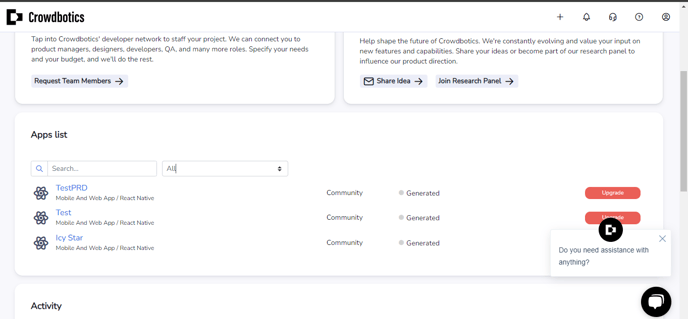
Step 3: Access App Settings
- Inside the app, navigate to the "App Settings" tab. This is where you can configure various settings for your app.
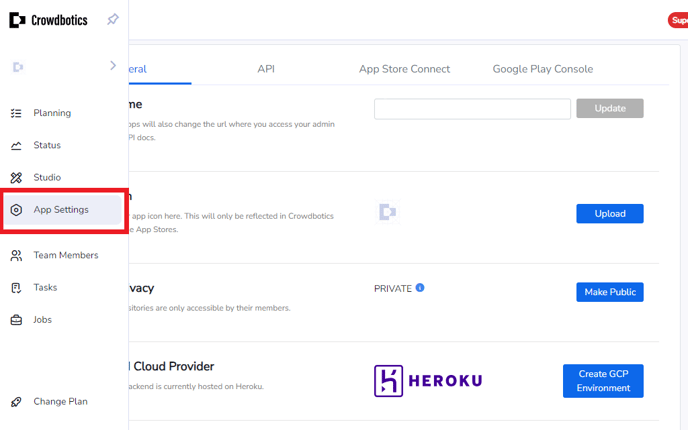
- Scroll down the "App Settings" page until you find the section for deleting the app.
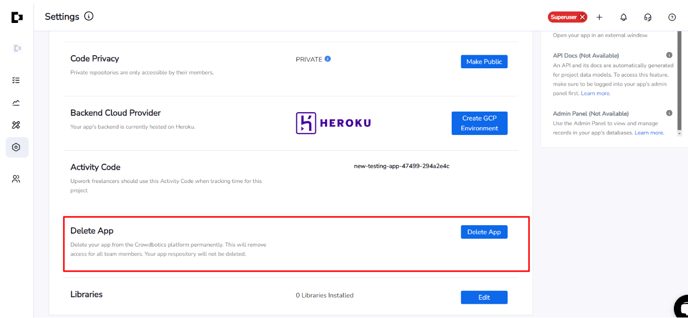
Step 4: Initiate App Deletion
- In the "Delete App" section, click on the "Delete App" button. A confirmation prompt will appear.
- Read the confirmation message carefully. You will be asked to confirm the deletion by typing the exact name of the app.
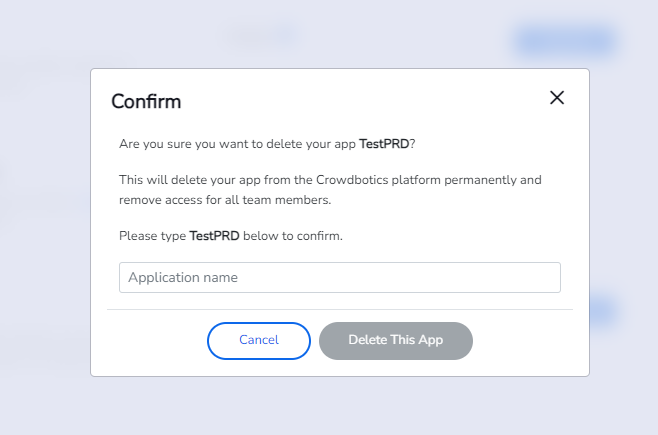
Step 5: Confirm Deletion
- Type the name of your app exactly as it appears.
- This ensures that you are intentionally deleting the correct app.
- Click on the "Delete This App" button to proceed with the deletion process.
Step 6: Final Confirmation
- Crowdbotics will display a final confirmation message to ensure you want to delete the app.
Step 7: App Removal Confirmation
- After confirming, Crowdbotics will process your request to delete the app.
Important Notes:
- Deleting an app is irreversible. Make sure you have backed up any essential data or configurations.
- Take care to type the app name accurately in the confirmation prompt.
- Ensure you are deleting the correct app as all data will be permanently deleted.
That's it! By following these steps, you can securely remove your app from Crowdbotics.
If you have any questions or need assistance during the process, please reach out to our support team at support@crowdbotics.com. We're here to help you with any app-related inquiries or concerns.
.png?height=120&name=Crowdbotics-Logo-Pos-Black-RGB%20(2).png)