Learn about the Status Page, where you can view your application's deployment status and view an app preview.
The Status Page, which you can access from the Crowdbotics Dashboard, is where you can go to deploy your app, preview it, and view important information related to its status.
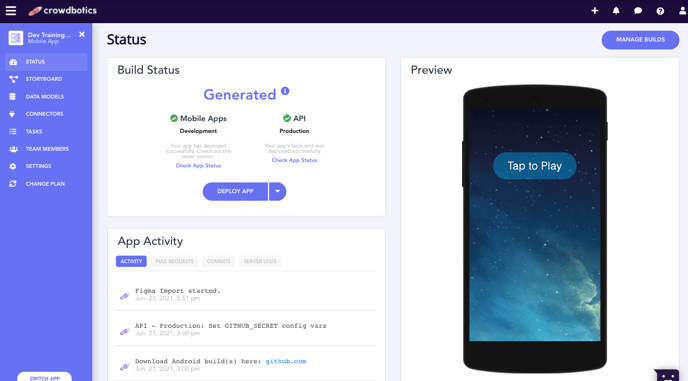
Build Status
On the top left, you'll see your app's Build Status. This represents your application's current status, broken up into Mobile Apps and API (backend), if you are using a React Native Scaffold (See: Which scaffold should I choose for my project?).
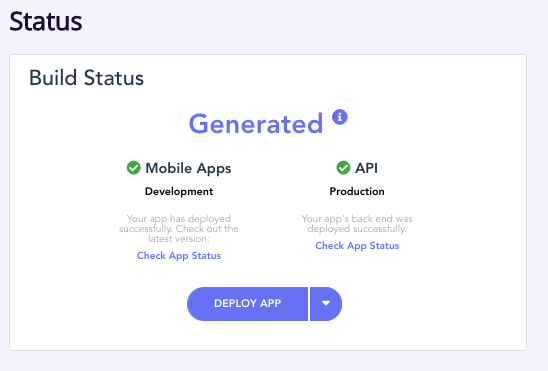
Under Build Status, you are presented with an option to deploy the app. By default, this will execute a redeployment of both your Mobile Apps (frontend) and API (backend), though you can deploy just one of these if you click on the arrow on the right. You can also check on your app status here.
App Activity
Just below build status, there is another panel called "App Activity." This is where you can see all the recent changes made to your app. 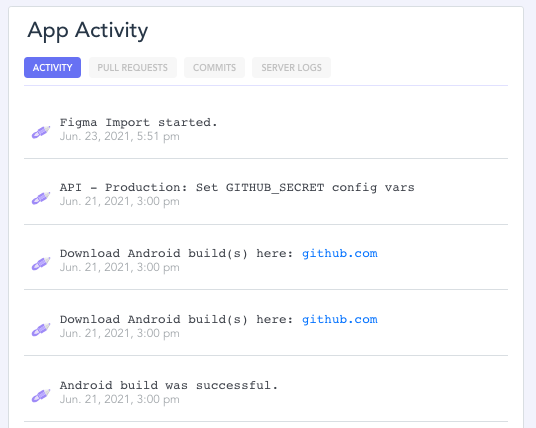
Under the activity tab, you can see recent changes made to your app. Changes to the code, including new code that you push through Github, deployment status, and any new additions you make to through the Storyboard or Model Builder features will be displayed here. If you do run into any kind of deployment problem, the activity panel is a great place to start debugging, as deployment related errors will also show up here.
Pull Requests and Commits These two tabs are pretty self-explanatory. They each display recent Pull Requests and Commits to your project. Note that under the Commits tab, you will also see commits introduced by Crowdbotics on your behalf--for example if you add a module or create new models.
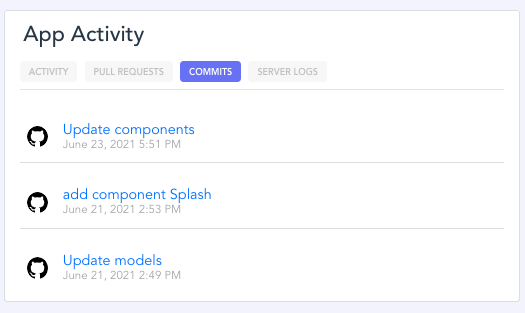
Server Logs Last but not least on the App Activity panel is the Server Logs tab. Here, you will be able to see real-time logs from your production server. You also have the option to copy these logs to your clipboard, so that you can view them in the text editor of your choice. Note: the Server Logs tab is an excellent resource for debugging your production application.
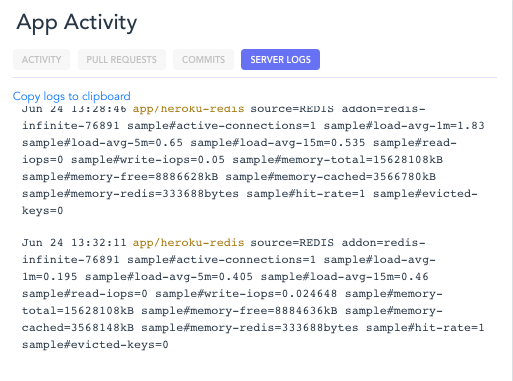
App Preview
On the right hand side of the status page, there is an Appetize preview you can use to get a sneak peak at your production mobile app, running on Android.
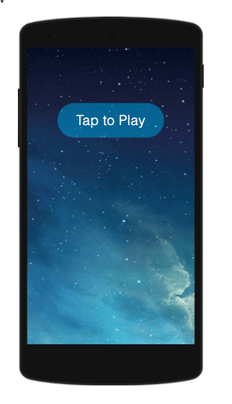
If your application is up and running, you will be able to click "Tap to Play" and begin previewing your application. Here's an example running our Login module.
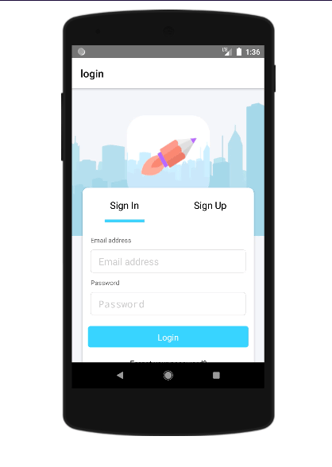
.png?height=120&name=Crowdbotics-Logo-Pos-Black-RGB%20(2).png)