Streamline Collaboration and Boost Productivity with Crowdbotics Collaborator Invitations
Do you need to expand your project team on Crowdbotics? Adding collaborators is a simple process that fosters smooth teamwork and efficient project management. Here's how to do it:
-
Sign Up: Ensure that your collaborators have signed up for a Crowdbotics account. If not, they can easily do so by visiting the Crowdbotics Dashboard and creating an account.
-
Project Dashboard: Navigate to your project's dashboard on Crowdbotics.
-
Invite Collaborators: In the project dashboard, find the "Team Members" section. Click on the "Invite Team Member" button.
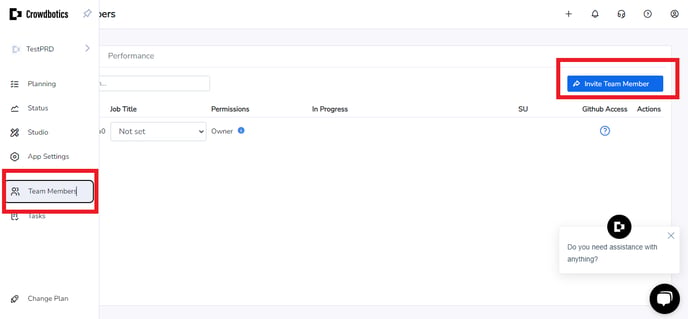
Alternatively, you can access the "App Settings" and click on "Share" under "Quick Links" on the right side.
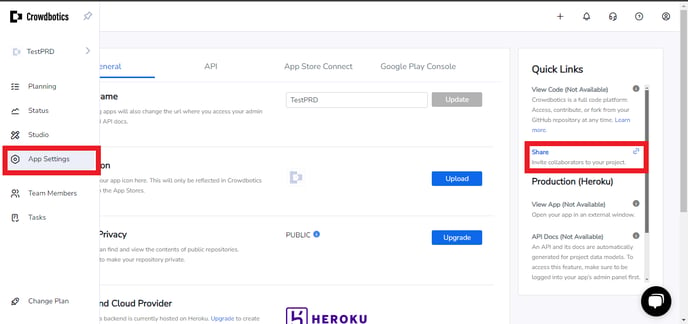
-
Enter Details: Enter the email address of the collaborator you wish to invite. Choose the appropriate permission level, typically "Collaborator." Then, click on "Send Invite."
Learn more about different roles and permissions by clicking here.
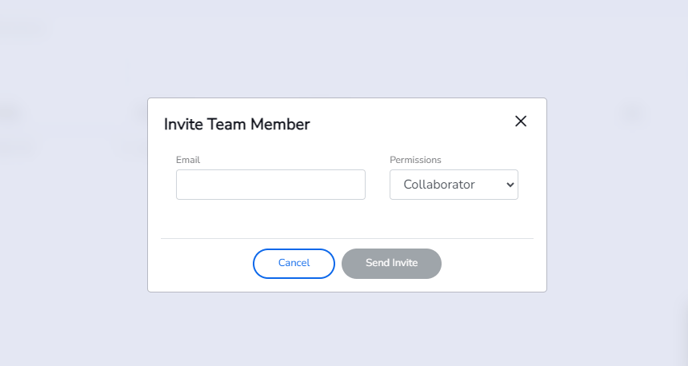
-
Accept Invitation: The invited collaborator will receive an email invitation to join the project. They should click on the link in the email to accept the invitation.
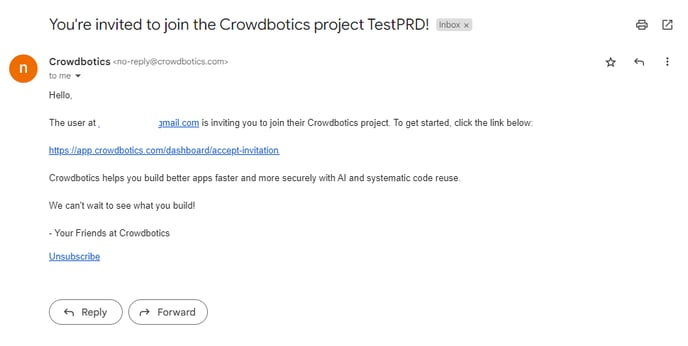
Additional Information:
- GitHub Integration: If the collaborator's Crowdbotics account is linked to GitHub, they will also receive an invitation to access the GitHub repository associated with the project.
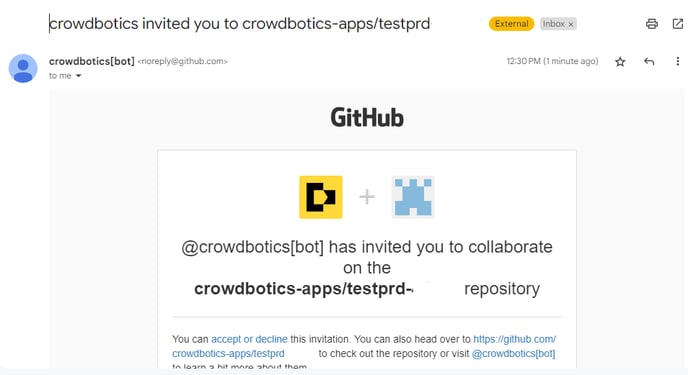
By following these steps, you can effortlessly add collaborators to your Crowdbotics app, enabling efficient collaboration and project development.
.png?height=120&name=Crowdbotics-Logo-Pos-Black-RGB%20(2).png)